Before submitting any phishing message to phishing@psu.edu, please check the “Recently Reported Phishes” in the sidebar to see if others have already reported it.
To forward a phishing email from the Office 365 web app please follow the below instructions.
To send an email as an attachment:
- Log into Office 365 and navigate to the Outlook app via office365.psu.edu
- Click New, then select Email message from the context menu.
- Click the pop-out icon,
 , located at the top right corner of the message window. This will open this message as its own window within your browser.
, located at the top right corner of the message window. This will open this message as its own window within your browser. - Next, organize your browser windows so that you can view both your mail folder listing and the new message window.
- Drag the email, from your mail folder list, that you want to include in the message you are composing. It will be included as an attachment. Important: If you are currently in ‘Conversation’ view, all the messages within the conversation will be attached. If you only want a specific message to be attached, change your view to ‘Messages’ then attach. Control view settings.
- Enter any other relative information and click Send button.
Note: The recipient(s) will receive this message which will include the message you dragged into it as an attachment.